If you already have a logo to use, skip down for instructions on how to resize it for Entrecard.
For Entrecard, you don’t need text on your ad as long as it will attract attention. You can go to http://www.istockphoto.com/ to find an image that will work for you.
1) Search for a usable image
2) Right click on the small image and save to your “pictures”
To resize to 125 x 125 using Microsoft Software;
1) Open the Picture file
2) Click on “Open”
3) Go to “Microsoft Picture Manager”
4) Click on “Picture”
5) Scroll down and click on “Resize”
6) On the right you should see a box with options, in the “Custom Width x Height” box, enter 125 and 125. The click “okay.”
7) Go to “file” in the top left of your screen and click on “save.”
If you would like to add text to the picture;
1) Start over and open the Picture file.
2) Click on “Open” and scroll down to “Paint.”
3) In the left editing box, click on the letter “A.”
4) At the bottom of the option box you should see 2 choices for your text, one is to add text over the image and the other is to add opaque text (probably the one you want).
5) When you click on your image, you will see a marker to create the text box to whatever size you choose.
6) Type in your words. To edit the font or size, go to “view” and click on “text tool bar.”
7) When finished, remember to “save” your work.
8) You are now ready to upload your image to Entrecard.
SAMPLE:
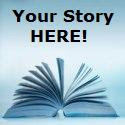
Send me an email when you’re up and running and I’ll advertize on your site!


























4 comments:
I so wish I read this when I first started EntreCard! But I finally figured it out! Thanks for such a great post!
Hi,I put the Entrecard link on my blog. Can you please check it out when you get a minute, to see if I did it right? Thank you!
Thanks for the information. I will investigate more when I have time. I have started to follow your blog. Rebecca at Living a Life of writing had a link to your post so that's how I found you. I look forward to reading future articles. Thanks again.
Hi, thanks Carol so much for this information. I have been learning bit by bit about widgets and how they are used. Right now am working on trying to get an ebook started. Wish me luck!
Take Care,
Elizabeth
http://www.peerabuse.blogspot.com
Post a Comment